
If you use an older OTDR for fiber testing then you know how much of a hassle it is to copy trace files from the OTDR over to the PC. To put this into a little perspective, transferring a couple hundred megs of trace data off of a CMA4000 involves copying data to a floppy disk over 150 times.
And to boot it’s a manual process that take up entirely too much time!
The UPLOAD FILE(S) option on the mass storage menu of the CMA4000/4000i allows the user to select a large number of files and initiate a remote copy process without having to copy to a floppy, and then to a PC or database.
To accomplish this there are two things that you need. A null modem cable and the software utility OTDRcopy.exe.
The null modem serial cable required is a DB-9 female to DB-9 female serial cable with a 9 pin male to female null modem.
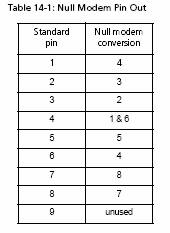
Image courtesy Anritsu
The OTDRcopy.exe utility is a small DOS program that can run from DOS or from a DOS shell in the Windows environment. It can be found on the CMA upgrade diskette version 3.18a or later.
Follow the steps outlined below to transfer trace data files serially from the CMA (version 3.18a or higher) to a PC using the OTDRcopy.exe utility.
1. Using Windows Explorer, create a directory or subdirectory on the pc named OTDR copy (or something easily recognized) in which the OTDRcopy.exe utility will reside. This is also the directory or subdirectory where the files will be transferred to.
2. Copy the OTDRcopy.exe file from the CMA upgrade disk to the directory or subdirectory created in step 1.
3. Connect the Null Modem serial cable from the COM B port on the OTDR to the COM 1 port on the PC.
4. Upon selecting the UPLOAD FILES(S) option on the CMA, a window will be displayed with a list of files on the current directory. Use CHANGE DIRECTORY and/or CHANGE DRIVE to bring up the desired trace file list.
5. Select the desired trace files
6. When all files are selected, or tagged, open the OTDRcopy.exe utility by double clicking on it in Windows Explorer.
7. Once open, type “FT” to begin the transfer process. The OTDR copy utility will then begin requesting each trace file in sequence and initiate a transmission over the serial cable at 9600 BAUD RATE.
The PC will display the file name, the number of bytes, and the file checksum which is used to verify correct transmission. If a transmission is corrupt, the OTDR will attempt a second transmission.
As each file is transmitted, the OTDR begins to transmit the next select file. This continues until all the desired trace files have been transmitted.
8. Once complete, the option exists to select and transfer another group of files, or end the process by pressing ESC on the PC keyboard.
There is a replacement solution for the internal hard drive and floppy drive on the CMA4000. Read about the new CMA4000 OTDR Upgrade and avoid the time consuming process of trace file transfers.
